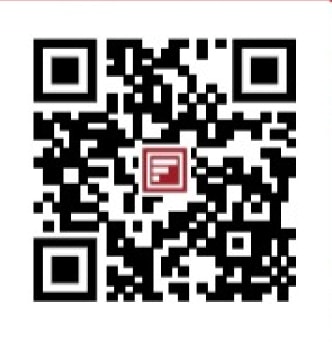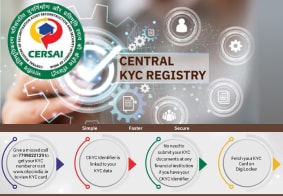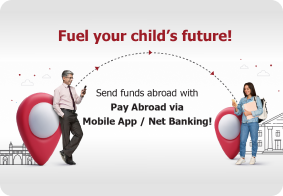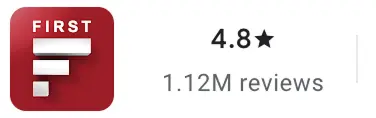CKYC Registry
-
Customer Service Contact us Service request Locate a branch
Find all the help you need
Scan the QR, get our app, and find help on your fingertips

Help CenterSupport topics, Contact us, FAQs and more
-
Login
Are you ready for an upgrade?
Login to the new experience with best features and services
-
Login
Are you ready for an upgrade?
Login to the new experience with best features and services
- Accounts
-
Deposits
IDFC FIRST Bank Deposits
View all Deposits -
Loans
IDFC FIRST Bank Loans
View all Loans - Wealth & Insure
-
Payments
IDFC FIRST Bank Payments
View all Payments -
Cards
IDFC FIRST Bank Cards
View all Cards - Blogs
- Corporate Account
-
Cash Management Services
IDFC FIRST Bank Cash Management Services
View all Cash Management Services - Supply Chain Finance
-
Corporate Lending
IDFC FIRST Bank Lending
View all -
Treasury
IDFC FIRST Bank Treasury
See more details - NBFC Financing
Support topics, Contact us, FAQs and more
- IDFC FIRST Bank Accounts
-
Savings Account
-
Corporate Salary
Account -
Senior Citizens
Savings Account -
First Power
Account -
Current Account
-
NRI Savings
Account -
TASC Institutional
Account -
Savings Account
Interest Calculator
- IDFC FIRST Bank Deposits
-
Fixed Deposit
-
Recurring Deposit
-
NRI Fixed Deposit
-
Safe Deposit Locker
-
FD Calculator
-
RD Calculator
- IDFC FIRST Bank Loans
-
Personal Loan
-
Consumer Durable
Loan -
Home Loan
-
Business Loan
-
Professional Loan
-
Education Loan
-
New Car Loan
-
Pre-owned Car Loan
-
Two Wheeler Loan
-
Pre-owned Two
Wheeler Loan -
Commercial Vehicle
Loan -
Gold Loan
-
Loan Against Property
-
Loan Against Securities
-
Easy Buy EMI card
-
Personal Loan
EMI Calculator -
Education Loan
EMI Calculator -
Home Loan
EMI Calculator
- IDFC FIRST Bank Wealth & Insure
-
FIRST Select
-
FIRST Wealth
-
FIRST Private
-
Mutual Funds
-
Sovereign Gold Bond
-
Demat Account
-
Term Insurance
-
Life Insurance
-
Health Insurance
-
General Insurance
-
Bonds
-
Loan Against
Securities -
Portfolio Management
Service
- IDFC FIRST Bank Payments
-
FASTag
-
Credit Card
Bill Payments -
UPI
-
Funds Transfer
-
Forex Services
-
Pay Loan EMI
- IDFC FIRST Bank Cards
-
Ashva :
Metal Credit Card -
Mayura :
Metal Credit Card -
FIRST Millennia
Credit Card -
FIRST Classic
Credit Card -
FIRST Select
Credit Card -
FIRST Wealth
Credit Card -
FIRST WOW!
Credit Card -
Deals
-
Debit Cards
-
Co-branded Cards
-
Credit Card
EMI Calculator -
FIRST Corporate
Credit Card -
FIRST Purchase
Credit Card -
FIRST Business
Credit Card
- Premium Metal Credit Cards
-
AshvaLifestyle1% Forex₹2,999
-
MayuraLifestyleZero Forex₹5,999
-
FIRST PrivateInvite Only
- Best for travellers
-
MayuraZero ForexMetal₹5,999
-
Ashva1% ForexMetal₹2,999
-
FIRST WOW!Zero ForexTravelLifetime Free
-
FIRST SWYPTravel OffersEMI₹499
-
FIRST Select1.99% ForexLifestyleLifetime Free
-
FIRST Wealth1.5% ForexLifestyleLifetime Free
-
Club VistaraTravelLifestyle₹4,999
-
IndiGo IDFC FIRST Dual Credit CardTravelLifestyle₹4,999
- Max benefits, Free for life
-
FIRST Classic10X RewardsShoppingNever Expiring Rewards
-
FIRST Millennia10X RewardsShoppingNever Expiring Rewards
-
FIRST Select10X RewardsLifestyle1.99% Forex
-
FIRST Wealth10X RewardsLifestyle1.5% Forex
-
FIRST WOW!RewardsTravelZero Forex
-
LIC ClassicRewardsInsuranceShopping
-
LIC SelectRewardsInsuranceShopping
- Reward Multipliers
-
AshvaLifestyleMetal₹2,999
-
MayuraLifestyleZero Forex₹5,999
-
FIRST ClassicNever Expiring RewardsShoppingLifetime Free
-
FIRST MillenniaNever Expiring RewardsShoppingLifetime Free
-
FIRST SelectNever Expiring RewardsLifestyleLifetime Free
-
FIRST WealthNever Expiring RewardsLifestyleLifetime Free
- Rewards & Credit on UPI
-
FIRST Power+FuelUPI₹499
-
FIRST PowerFuelUPI₹199
-
FIRST EA₹NVirtual1% Cashback₹499
-
FIRST DigitalVirtualUPI₹199
-
IndiGo IDFC FIRST Dual Credit CardUPITravelDual cards
- Fuel and Savings
-
FIRST PowerRewardsUPI₹199
-
FIRST Power+RewardsUPI₹499
-
LIC ClassicRewardsInsuranceShopping
-
LIC SelectRewardsInsuranceShopping
- Express and Flaunt
-
AshvaMetal1% Forex₹2,999
-
MayuraMetalZero Forex₹5,999
-
FIRST SWYPEMIOfferMAX₹499
-
FIRST MillenniaRewardsShoppingLifetime Free
- FD Backed rewarding Credit Cards for all
-
FIRST EA₹NVirtualCashback₹499
-
FIRST WOW!Zero ForexTravelLifetime Free
-
CreditPro Balance TransferTransfer & SaveReduce InterestPay Smartly
- IDFC FIRST Bank NRI Forex Solutions
-
Send money to India-Wire transfer
-
Send money to India-Digitally
-
Send money abroad
-
Max Returns FD (INR)
- IDFC FIRST Bank MSME Accounts
-
Platinum Current
Account -
Gold
Current Account -
Silver Plus
Current Account -
Merchant Multiplier
Account -
Agri Multiplier
Account -
TASC Institutional
Account -
Dynamic Current
Account -
World business
Account -
First Startup
Current Account
- IDFC FIRST Bank Business Loans
-
Business Loan
-
Professional Loan
-
Loan Against Property
-
Business Loan for Women
-
Working Capital Loan
-
Construction Equipment Loan
-
Machinery Loan
-
Healthcare Equipment Loan
- IDFC FIRST Bank Business Solutions
-
Payment Solutions
-
Tax Payments
-
Doorstep Banking
-
Point of Sale (POS)
-
Escrow Accounts
-
NACH
-
Payment Gateway
-
UPI
-
Virtual Accounts
-
As per amendment in the Income Tax Rules, PAN or Aadhaar are to be mandatorily quoted for cash deposit or withdrawal aggregating to Rupees twenty lakhs or more in a FY. Please update your PAN or Aadhaar. Kindly reach out to the Bank’s contact center on 1800 10 888 or visit the nearest IDFC FIRST Bank branch for further queries.
-
-
Most Searched
Sorry!
We couldn’t find ‘’ in our website
Here is what you can do :
- Try checking the spelling and search
- Search from below suggestions instead
- Widen your search & try a more generic keyword
Suggested
Get a Credit Card
Enjoy Zero Charges on All Commonly Used Savings Account Services
Open Account Now
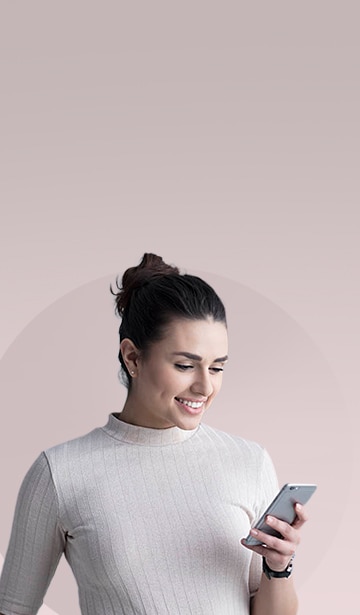
RuPay cards that repay in joy.
Shop and earn with IDFC FIRST Bank RuPay Classic Debit Card.
Key Features

Exclusive offers

Insurance coverage

Easy cash withdrawal
UPI Payments
Unlimited, Free Funds Transfer | No Charges for Transactions24/7 | Anytime Anywhere Access

ACCEPT PAYMENTS WITH UPI (Use SMS Banking Unit)
Accept payments quickly, with our Unified Payment Interface (UPI) app. You can generate your UPI QR code and your customers can use the ‘Scan & Pay’ feature to pay you. Initiate ‘Collect Payment’ requests, set time limits for payments and send reminders to ensure that all collections are done on time. All UPI transactions are free of charge and are instantly credited to your account.
1. How can you generate UPI payments QR code for your business?
Generate a UPI QR code for your business by following these steps:
· Download the IDFC FIRST Bank UPI app from the Google Play Store
· Register and link any/all of your existing bank accounts to it
· Click on the menu icon on the left and select ‘My QR Code’
· Your UPI QR code is instantly generated and ready for use
· Download, print, and display your QR code inside your store where you accept payments
2. How to use the ‘Scan and Pay’ feature of the UPI app?
Customers can use the ‘Scan and Pay’ feature of the app by following these steps:
· Open the UPI or BHIM app on your customer’s mobile and select the ‘Scan and Pay’ feature
· Scan your store’s QR code using their mobile phone’s camera
· Ask customers to authorize the transaction using their UPI mPIN
· The UPI payment will be credited to your bank account instantly
Both you and the customer will receive a notification once the transaction is complete.
3. How can you initiate a ‘Collect Payment’ Request from your UPI app?
You can initiate a ‘Collect Payment’ Request from your app by following these steps:
· Download the IDFC FIRST Bank UPI app from the Google Play Store
· Register and link any/all of your existing bank accounts to it
· Click on the ‘ASK’ tab at the bottom of the screen
· Enter the Virtual Payments’ Address (VPA) of the payer, followed by the amount and submit the request
· The money will be instantly credited to your linked bank account, once the payer authorizes the request
You can set a time limit for your payer to authorize your collection request and send reminders through the app to facilitate quick payments.

MERCHANT ELIGIBILITY
Access our UPI payment merchant solutions and ease the process of payments. We offer key services to all merchants falling under the following categories:
Individuals, merchants and sole proprietors, including
· Grocery store owners
· Milk/newspaper vendors
· Restaurants
Self-employed professionals, including
· Doctors
· Fitness experts
· Architects
Service Providers, including
· Taxi drivers
· Newspaper/milk vendors in housing societies
· Household service providers like maids
Others
· Ecommerce merchants: UPI web collection and pay
· Mobile app payments: UPI SDK
· Partnership firms: UPI PoS solution