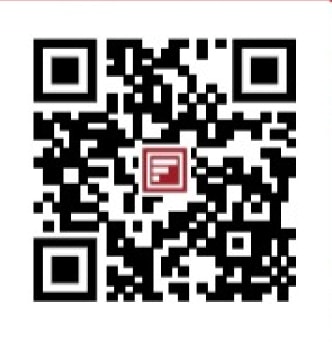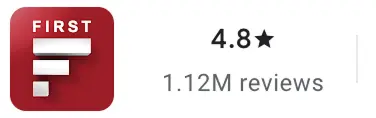-
Customer Service Contact us Service request Locate a branch
Find all the help you need
Scan the QR, get our app, and find help on your fingertips

Help CenterSupport topics, Contact us, FAQs and more
-
Login
Are you ready for an upgrade?
Login to the new experience with best features and services
-
Login
Are you ready for an upgrade?
Login to the new experience with best features and services
- Accounts
-
Deposits
IDFC FIRST Bank Deposits
View all Deposits -
Loans
IDFC FIRST Bank Loans
View all Loans - Wealth & Insure
-
Payments
IDFC FIRST Bank Payments
View all Payments -
Cards
IDFC FIRST Bank Cards
View all Cards - Blogs
- Corporate Account
-
Cash Management Services
IDFC FIRST Bank Cash Management Services
View all Cash Management Services - Supply Chain Finance
-
Corporate Lending
IDFC FIRST Bank Lending
View all -
Treasury
IDFC FIRST Bank Treasury
See more details - NBFC Financing
Support topics, Contact us, FAQs and more
- IDFC FIRST Bank Accounts
-
Savings Account
-
Corporate Salary
Account -
Senior Citizens
Savings Account -
First Power
Account -
Current Account
-
NRI Savings
Account -
TASC Institutional
Account -
Savings Account
Interest Calculator
- IDFC FIRST Bank Deposits
-
Fixed Deposit
-
Recurring Deposit
-
NRI Fixed Deposit
-
Safe Deposit Locker
-
FD Calculator
-
RD Calculator
- IDFC FIRST Bank Loans
-
Personal Loan
-
Consumer Durable
Loan -
Home Loan
-
Business Loan
-
Professional Loan
-
Education Loan
-
New Car Loan
-
Pre-owned Car Loan
-
Two Wheeler Loan
-
Pre-owned Two
Wheeler Loan -
Commercial Vehicle
Loan -
Gold Loan
-
Loan Against Property
-
Easy Buy EMI card
-
Personal Loan
EMI Calculator -
Education Loan
EMI Calculator -
Home Loan
EMI Calculator
- IDFC FIRST Bank Wealth & Insure
-
FIRST Select
-
FIRST Wealth
-
FIRST Private
-
Mutual Funds
-
Sovereign Gold Bond
-
Demat Account
-
Term Insurance
-
Life Insurance
-
Health Insurance
-
General Insurance
-
Bonds
-
Loan Against
Securities -
Portfolio Management
Service
- IDFC FIRST Bank Payments
-
FASTag
-
Credit Card
Bill Payments -
UPI
-
Funds Transfer
-
Forex Services
-
Pay Loan EMI
- IDFC FIRST Bank Cards
-
Ashva :
Metal Credit Card -
Mayura :
Metal Credit Card -
FIRST Millennia
Credit Card -
FIRST Classic
Credit Card -
FIRST Select
Credit Card -
FIRST Wealth
Credit Card -
FIRST WOW!
Credit Card -
Deals
-
Debit Cards
-
Co-branded Cards
-
Credit Card
EMI Calculator -
FIRST Corporate
Credit Card -
FIRST Purchase
Credit Card -
FIRST Business
Credit Card
- Premium Metal Credit Cards
-
AshvaLifestyle1% Forex₹2,999
-
MayuraLifestyleZero Forex₹5,999
-
FIRST PrivateInvite Only
- Best for travellers
-
IndiGo IDFC FIRST Dual Credit CardTravelLifestyle₹4,999
-
MayuraZero ForexMetal₹5,999
-
Ashva1% ForexMetal₹2,999
-
FIRST WOW!Zero ForexTravelLifetime Free
-
FIRST SWYPTravel OffersEMI₹499
-
FIRST Select1.99% ForexLifestyleLifetime Free
-
FIRST Wealth1.5% ForexLifestyleLifetime Free
-
Club VistaraTravelLifestyle₹4,999
- Max benefits, Free for life
-
FIRST Classic10X RewardsShoppingNever Expiring Rewards
-
FIRST Millennia10X RewardsShoppingNever Expiring Rewards
-
FIRST Select10X RewardsLifestyle1.99% Forex
-
FIRST Wealth10X RewardsLifestyle1.5% Forex
-
FIRST WOW!RewardsTravelZero Forex
-
LIC ClassicRewardsInsuranceShopping
-
LIC SelectRewardsInsuranceShopping
- Reward Multipliers
-
AshvaLifestyleMetal₹2,999
-
MayuraLifestyleZero Forex₹5,999
-
FIRST ClassicNever Expiring RewardsShoppingLifetime Free
-
FIRST MillenniaNever Expiring RewardsShoppingLifetime Free
-
FIRST SelectNever Expiring RewardsLifestyleLifetime Free
-
FIRST WealthNever Expiring RewardsLifestyleLifetime Free
- Rewards & Credit on UPI
-
IndiGo IDFC FIRST Dual Credit CardUPITravelDual cards
-
FIRST Power+FuelUPI₹499
-
FIRST PowerFuelUPI₹199
-
FIRST EA₹NVirtual1% Cashback₹499
-
FIRST DigitalVirtualUPI₹199
- Fuel and Savings
-
FIRST PowerRewardsUPI₹199
-
FIRST Power+RewardsUPI₹499
-
LIC ClassicRewardsInsuranceShopping
-
LIC SelectRewardsInsuranceShopping
- Express and Flaunt
-
AshvaMetal1% Forex₹2,999
-
MayuraMetalZero Forex₹5,999
-
FIRST SWYPEMIOfferMAX₹499
-
FIRST MillenniaRewardsShoppingLifetime Free
- FD Backed rewarding Credit Cards for all
-
FIRST EA₹NVirtualCashback₹499
-
FIRST WOW!Zero ForexTravelLifetime Free
-
CreditPro Balance TransferTransfer & SaveReduce InterestPay Smartly
- IDFC FIRST Bank NRI Forex Solutions
-
Send money to India-Wire transfer
-
Send money to India-Digitally
-
Send money abroad
-
Max Returns FD (INR)
- IDFC FIRST Bank MSME Accounts
-
Platinum Current
Account -
Gold
Current Account -
Silver Plus
Current Account -
Merchant Multiplier
Account -
Agri Multiplier
Account -
TASC Institutional
Account -
Dynamic Current
Account -
World business
Account -
First Startup
Current Account
- IDFC FIRST Bank Business Loans
-
Business Loan
-
Professional Loan
-
Loan Against Property
-
Business Loan for Women
-
Working Capital Loan
-
Construction Equipment Loan
-
Machinery Loan
-
Healthcare Equipment Loan
- IDFC FIRST Bank Business Solutions
-
Payment Solutions
-
Tax Payments
-
Doorstep Banking
-
Point of Sale (POS)
-
Escrow Accounts
-
NACH
-
Payment Gateway
-
UPI
-
Virtual Accounts
-
As per amendment in the Income Tax Rules, PAN or Aadhaar are to be mandatorily quoted for cash deposit or withdrawal aggregating to Rupees twenty lakhs or more in a FY. Please update your PAN or Aadhaar. Kindly reach out to the Bank’s contact center on 1800 10 888 or visit the nearest IDFC FIRST Bank branch for further queries.
-
-
Most Searched
Sorry!
We couldn’t find ‘’ in our website
Here is what you can do :
- Try checking the spelling and search
- Search from below suggestions instead
- Widen your search & try a more generic keyword
Suggested
Get a Credit Card
Enjoy Zero Charges on All Commonly Used Savings Account Services
Open Account Now
Link your RuPay Credit Card to any UPI app in just one click!
Card Linking?
Done For You.
Your RuPay Credit Card is linked automatically to IDFC FIRST Mobile App. Scan to open the app and start paying at your favourite merchants.
Card
Linking?
Done
For You.
Your RuPay Credit Card is linked automatically to IDFC FIRST Mobile App. Tap on 'Pay now' and start paying at your favourite merchants.
Scan the QR code to open the app
Scan. Link. Pay.
Scan the QR code to instantly link your RuPay Credit Card and start making UPI payments.
Tap.
Link. Pay.
Tap the 'link now' to instantly link your RuPay Credit Card and start making UPI payments.
Scan the QR code to open PhonePe
Scan. Link. Pay.
Scan the QR code to instantly link your RuPay Credit Card and start making UPI payments.
Tap.
Link. Pay.
Tap the 'link now' to instantly link your RuPay Credit Card and start making UPI payments.
Scan the QR code to open GPay
Scan. Link. Pay.
Scan the QR code to instantly link your RuPay Credit Card and start making UPI payments.
Tap.
Link. Pay.
Tap the 'link now' to instantly link your RuPay Credit Card and start making UPI payments.
Scan the QR code to open Paytm